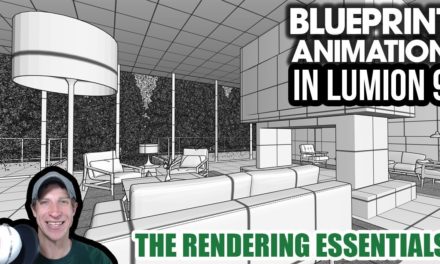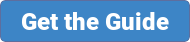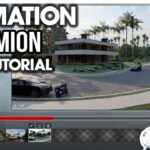In this video, learn how to use Lumion’s different placement tools to quickly place objects like vegetation, people, and more in your models!
Tools discussed include the mass placement tool, the cluster placement tool, and the paint placement tool!
Simple placement – single placement tool
- Places a single object
- Notice that when you use this tool, it randomly rotates the object as you place it, so that nothing looks uniform
- For nature objects, it also slightly scales objects so they look a bit different
Mass placement tool – places objects along a path you select
- This is one of my favorite placement tools along any program because of the number of ways you can customize it
- Set 2 points, then you can adjust the number of objects along the path
- Set randomization of direction
- Adding objects to the tool
- Adding crowds, etc
Cluster placement tool – lets you place a cluster of different objects
- Not very customizable, great for just adding some quick detail
Paint Placement – designed for placing a lot of objects really quickly
- Select a single object
- Density is adjustable
- Use the delete function to delete painted objects
MY PC SPECIFICATIONS
https://kit.co/TheSketchUpEssentials/sketchup-modeling-and-youtube-creation-kit
Check Us Out on –
Website – http://www.therenderingessentials.com
Twitter – http://www.twitter.com/easyrenders
Disclaimers: all opinions are my own, sponsors are acknowledged. Product Links in the description are typically affiliate links that let you help support the channel at no extra cost.