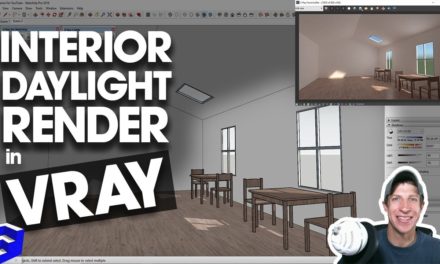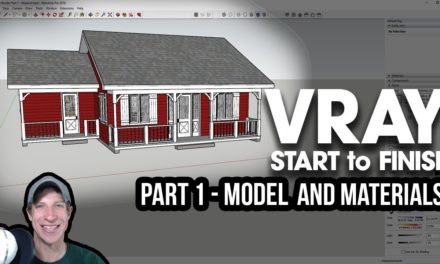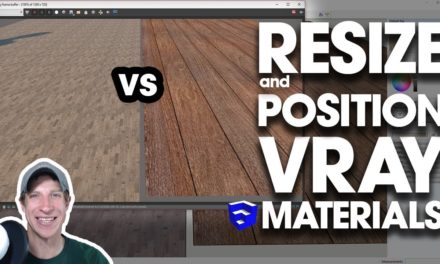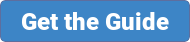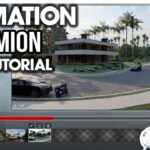In today’s video, I wanted to talk about how to add grass to your renderings in Vray for SketchUp using Vray’s fur creation function!
MY YOUTUBE SETUP
https://kit.com/TheSketchUpEssentials/sketchup-modeling-and-youtube-creation-kit
In this case, I’ve created a bit of rolling terrain using sandbox tools within SketchUp, and it’s in there as a grouped face.
To designate this as a Vray grass object, go up into the Vray Objects toolbar and select the option for “Add Fur to Selection.”
This will designate your selected object as a grass object – notice that you get little icons around your group indicating the fur object.
Now, if you run an interactive render and zoom in, you’ll notice that Vray is adding fur to your object within your render, even though the geometry doesn’t physically exist within SketchUp.
Now, let’s make a couple changes. The first thing to change is that we want to add some color to your grass. To make changes to Vray objects, we need to go into the asset editor, then go down to the material dropdown. From there, you can apply a material to your grass. I believe that for a color to show up in your dropdown, it may need to be in your model, so you can just create a quick face and apply the color you want for your grass, then it will show up in the dropdown.
One thing you’ll notice is that the grass doesn’t have a background color. We can change this by applying a color to the outside of our grass group. In this case, I’m actually going to apply one of SketchUp’s grass materials rather than a solid color to break up the surface a bit more.
Now, let’s take a look at some of the actual grass settings in our model. The first section allows you to adjust the amount of grass being applied to your face – larger values add more grass, smaller values less.
Length, thickness, taper, gravity, and bend all adjust the way your grass looks. For example, if you want longer grass, you can adjust the length slider.
Thickness adjusts how thick the actual grass blades are.
Taper will adjust if your grass goes from thick at the base to thin at the tip.
Gravity and bend will change how much your blades bend over.
Global scale adjusts the overall size of each piece of grass.
Curl will add curl to the fur.
Level of distance will adjust the amount of grass that’s shown as the camera gets further away from the camera. This can make your renders faster as Vray doesn’t have to calculate all the