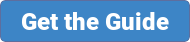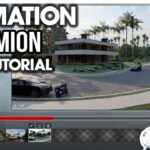In this video, learn how to use all of the terrain editing tools contained in Lumion!
Lumion, as many of you know, is a very sophisticated real-time rendering program that contains several great tools for creating custom terrains in your renderings!
LUMION DOWNLOAD
http://www.lumion.com
One of the great things about Lumion is how easy it is to create different sites and landscapes. It has a number of different brushes and tools designed to help you edit your terrain however it needs to be.
Height Tool
This tool allows you to adjust the height of different terrain within Lumion. Basically, it allows you to move terrain up and down. There are several different tools contained in this toolset that can be helpful for you.
Let’s start by going through how all of these tools are going to work. When you click on a tool, you’re going to get a circle around your cursor showing you what area the tool is going to affect. Before we start adjusting terrain, notice that you can adjust the size of this circle using the brush size, as well as the speed that terrain is adjusting using the brush speed option.
Raise Terrain –
This tool will raise terrain within your model, allowing you to create hills, berms, and more.
Lower Terrain –
Like it sounds, this tool will lower your terrain within your model. If you lower your terrain so that it goes steeper than a certain angle, Lumion will automatically start displaying rock in those areas.
Fun tip – you can use the water tool to create lakes using the lower terrain tool. Simply bring in a piece of water, then move it to the height of any lowered terrain you’ve created. You can move it up and down to quickly create a lake!
Flatten Terrain –
Does just what it sounds like – it flattens terrain in your model – by moving geometry up and down. Great for creating building slab areas and other things that require flat terrain.
Jitter Terrain –
Does the exact opposite of flatten terrain – it randomly adds variations to your terrain. The longer you hold, the more pronounced the variations get. If you hold long enough, you can use jitter terrain to add mountains, or do a quick click to add a randomness to open spaces to make them look more natural.
Smooth Terrain –
Smooth terrain will take all the different variations within your terrain and make them less pronounced, allowing a much less rough type of site design.
Flatten Terrain Map
This tool completely flattens your map, so if you want to start over, do this!
Load Terrain Map
This allows you to import heightmaps into your models for quick terrain creation. Will talk more about this in a future video – the trick on this one is finding the heightmap you need.
Save terrain map
This allows you to save your current terrain for use later.